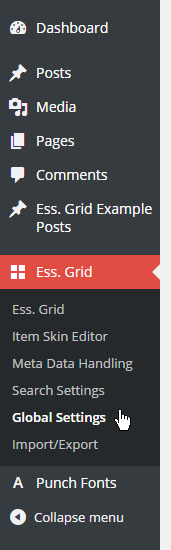

1. View Plugin Permissions
Choose which User-roles are allowed to access the Essential Grid admin
2. Advanced Tooltips
Enable/Disable mouse-hover tooltips for Admin options
3. Wait for Fonts
Only load Essentials Grids once the Google Fonts have loaded first.
4. Output Filter Protection
Useful for combating situations where themes are running filters over the page’s content and subsequently breaking the Grid’s HTML content.
5. JS to Footer
Choose to load the Grid’s core scripts in your web page’s footer.
6. Select Lightbox Type
Use Social Gallery or JackBox as an alternative lightbox.
7. Convert WP Galleries
Automatically convert your traditional WP Galleries to Essential Grids.
8. Use Own Caching System
Enable enhanced caching as described here.
9. Set Query Type Used
Choose to fetch posts using WP_Query() or get_posts()
10. Enable Media Filter
This enables the media filters in the backend.
11. Enable Debug Log
Enabling this option will add console traces to the browser’s web inspector for assistance with troubleshooting issues.
12. Enable Example Custom Post Type
Hide the Ess Grid Example Posts Custom Post Type whose normal function is for importing the demos.
13. Enable Page/Post Options
Hide the Essential Grid Custom Settings section on your posts and pages.
14. Global Default Image
Set an optional default global image to avoid possible blank grid items
15. No Filter Match Message
Normally filter selections would always return a result, but if you are using multiple Filter Groups with “AND” set for the Category Relation this custom message will be displayed to the user.
16. Enable YouTube NoCookie
This enables changing all YouTube embeds to the youtube-nocookie.com url to save no cookies.
17. Enable Fontello Icons (Standard)
This enables Fontello Icons for your Frontend and Backend or only Backend (if the font is already loaded on the frontend).
18. Enable Font-Awesome Icons
This enables Font Awesome Icons for your Frontend and Backend or only Backend (if the font is already loaded on the frontend).
19. Enable Stroke 7 Icons:
This enables Stroke 7 Icons for your Frontend and Backend or only Backend (if the font is already loaded on the frontend).


