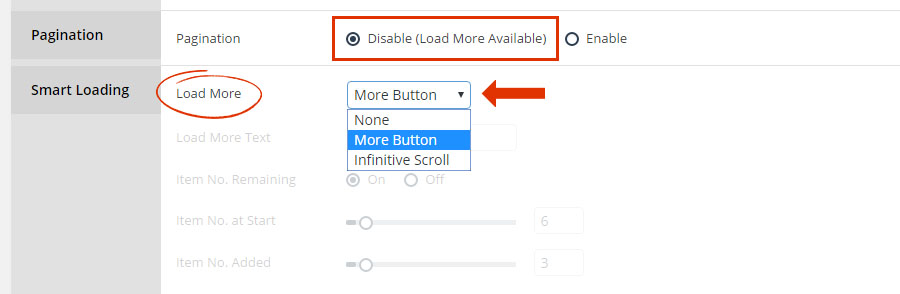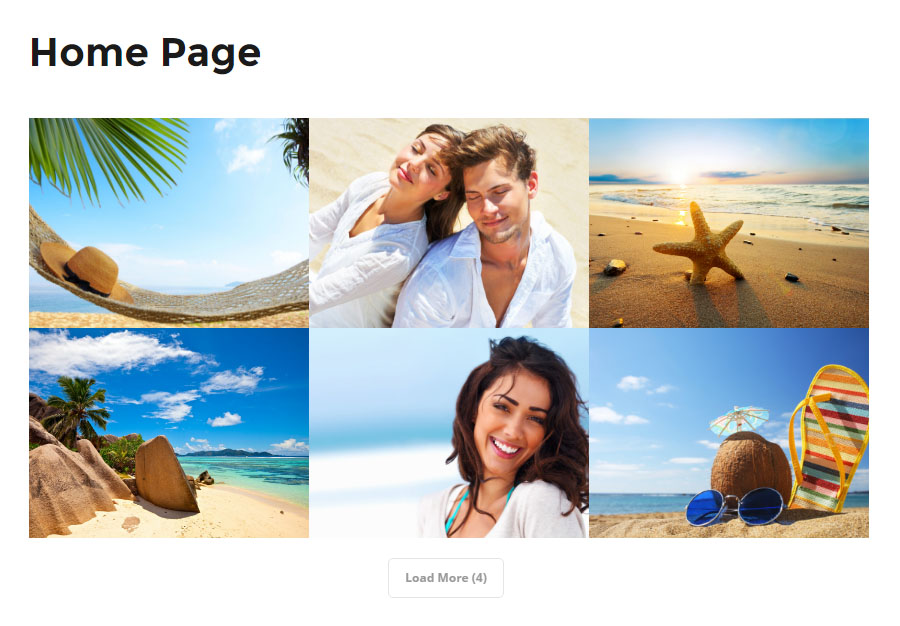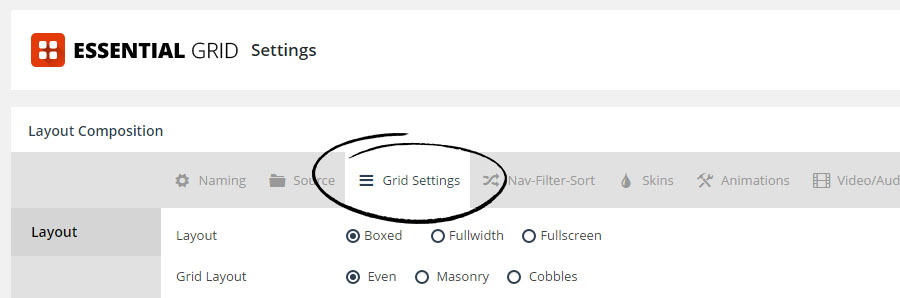
Table of Contents
1. Columns
Important Note
Before continuing, make sure to check out the Grid Layout documentation first to learn how your Grid Layout + Columns are directly impact the actual size of your individual grid items.
Essential Grid “responsive” behavior works by dynamically adjusting the amount of columns per screen size. And the screen size “break points” are essentially the same as CSS media queries. A total of 7 break-points are available, which will help to ensure that your grids look great on any device.
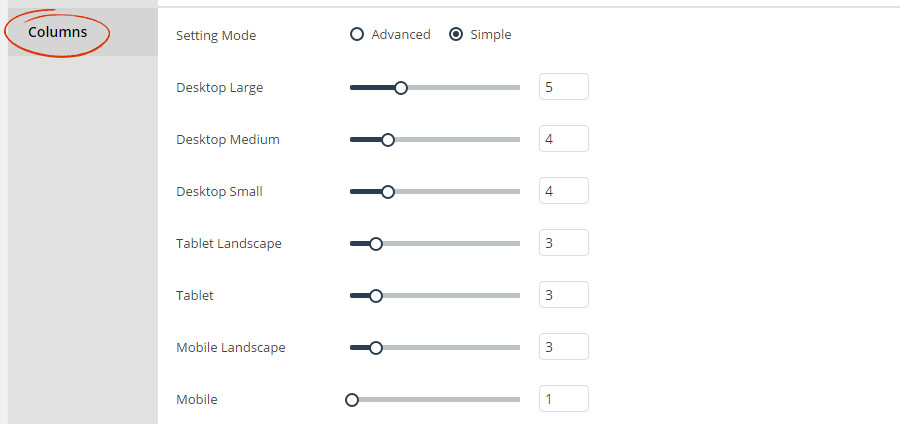
Column adjustments alter the size of your Grid Items…
Let’s say you’ve setup the “desktop” to have 5 columns, but based on your Grid Layout, the item content don’t quite fit, like the example below:

Instead of altering the content itself, with Essential Grid you can simply adjust the number of columns. For the above example, adjusting the number of columns down to “3” will provide more room for the content to fit properly.
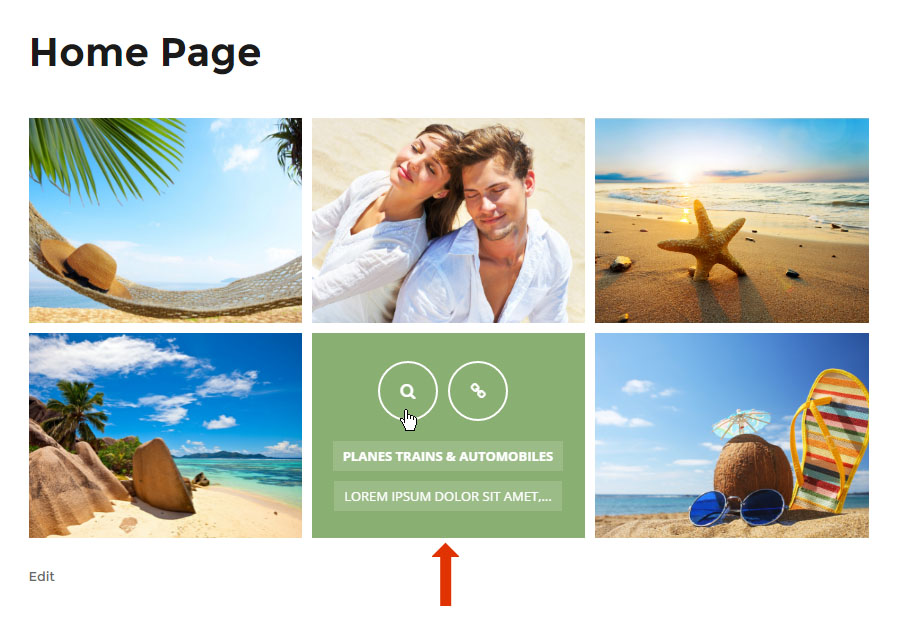
Advanced Columns
See here to view how the breakpoint values can be adjusted.

2. Rows
Grid Rows can be adjusted by setting the “Pagination” option to “Enable”, and then adjusting the “Max Visible Rows”.

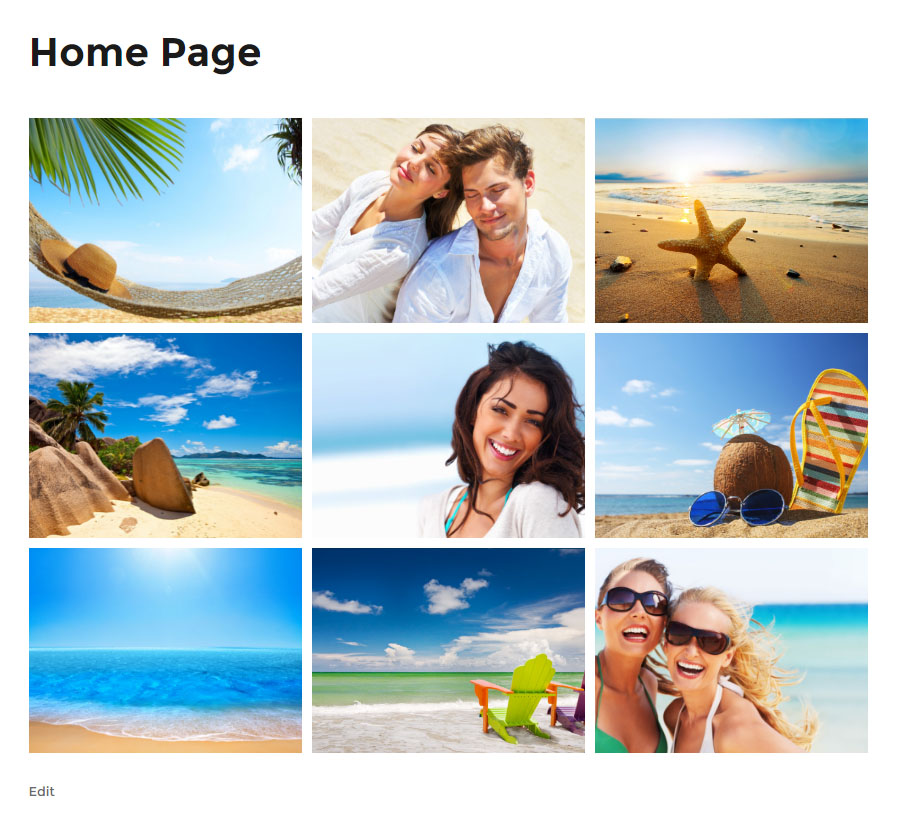
3. Pagination
To add Pagination to your Grid, first enable it in the Grid’s Settings:

Next, visit the “Nav-Filter-Sort” tab, and add the “Pagination” element to one of the Grid Controls Dropzones:
Two types of Pagination Controls
Use the left/right Arrows with or without the “Pagination” control. In the following example, both have been added


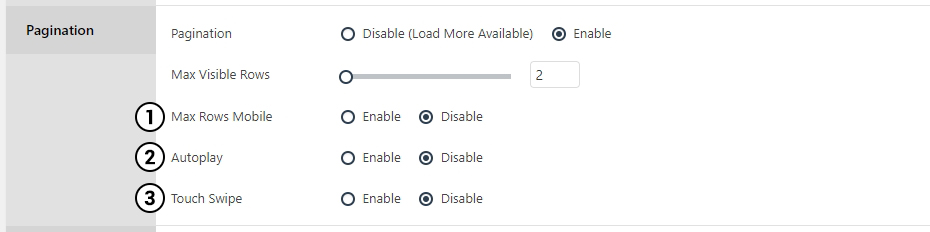
1. Limit the number of pagination rows on mobile devices.
2. Enable autoplay for pagination.
3. Allow Touch Swipe functionality on Mobile Devices.
4. Load More
The “Load More” option can be used to dynamically fetch additional items. This is especially useful for grids with a large amount of items.
There are two types of “Load More” options. The first is a traditional button that the user can click. And the second is an “Infinite Scroll” option, which will automatically fetch new items as the page is scrolled.
“More Button” Example:
https://www.essential-grid.com/template_library/garfield-wordpress-news-post-magazine-grid/
“Infinite Scroll” Example:
https://www.essential-grid.com/template_library/reagan-blog-post-overview-gallery-for-wordpress/
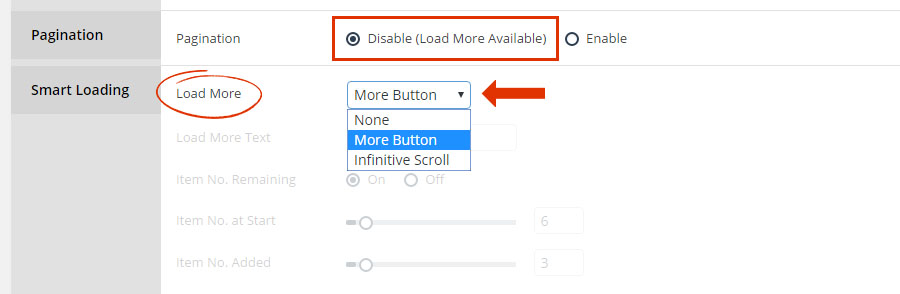
Next, choose how many items you’d like your grid to start with. And then decide how many items should be “fetched” for the “Load More” action (when the button is clicked, or the page is scrolled).