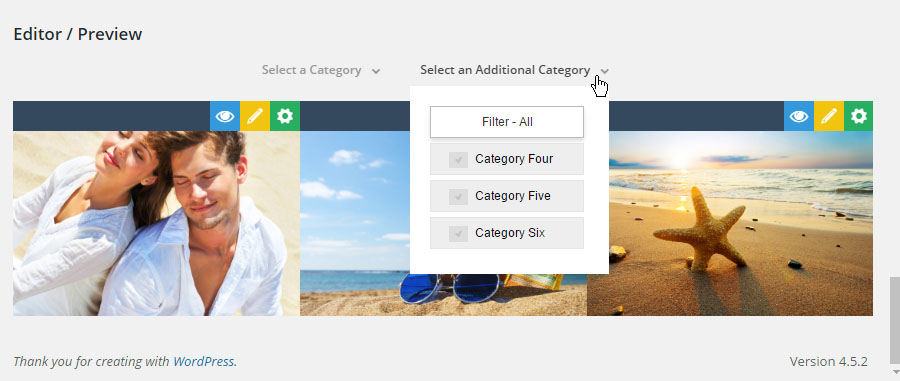Table of Contents
1. Category Filters (for Post-Based Grids)
Assign categories to your posts that you would like to filter.

Next, select those categories as your Grid’s main source.
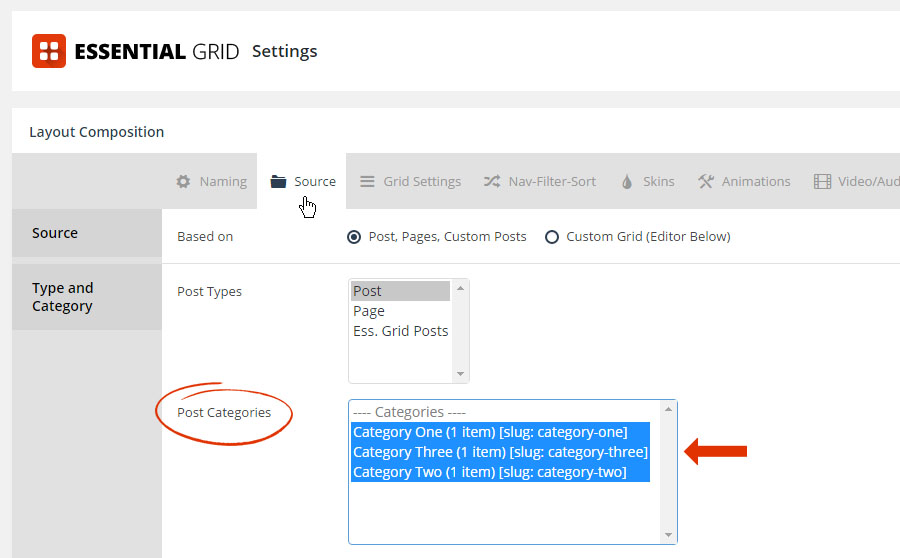
And then from the grid’s “Nav-Filter-Sort” tab, add the “Filter” control to one of the grid’s navigation dropzones.
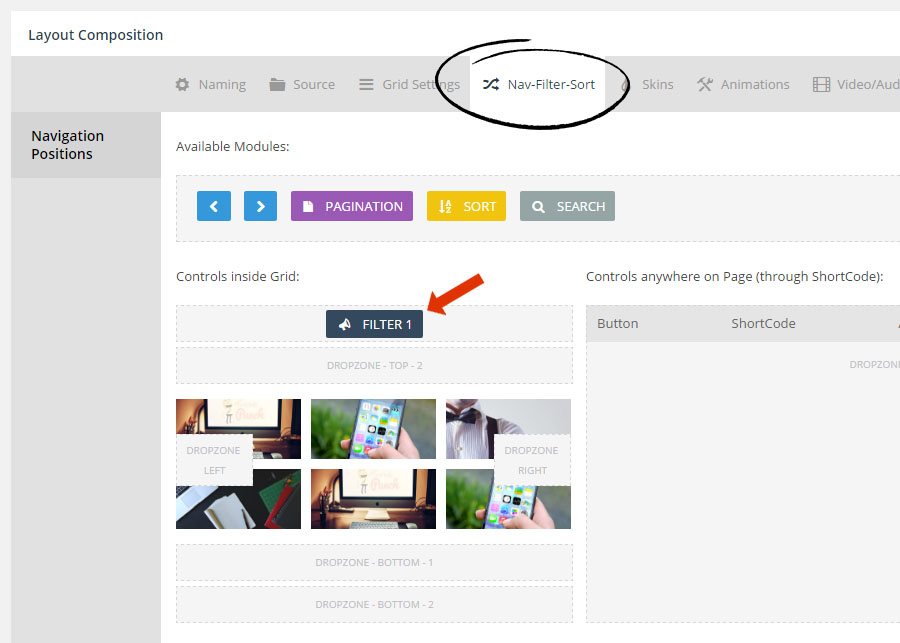
Next, scroll to the “Filter Groups” section, and select the categories you wish to use for the Filters.
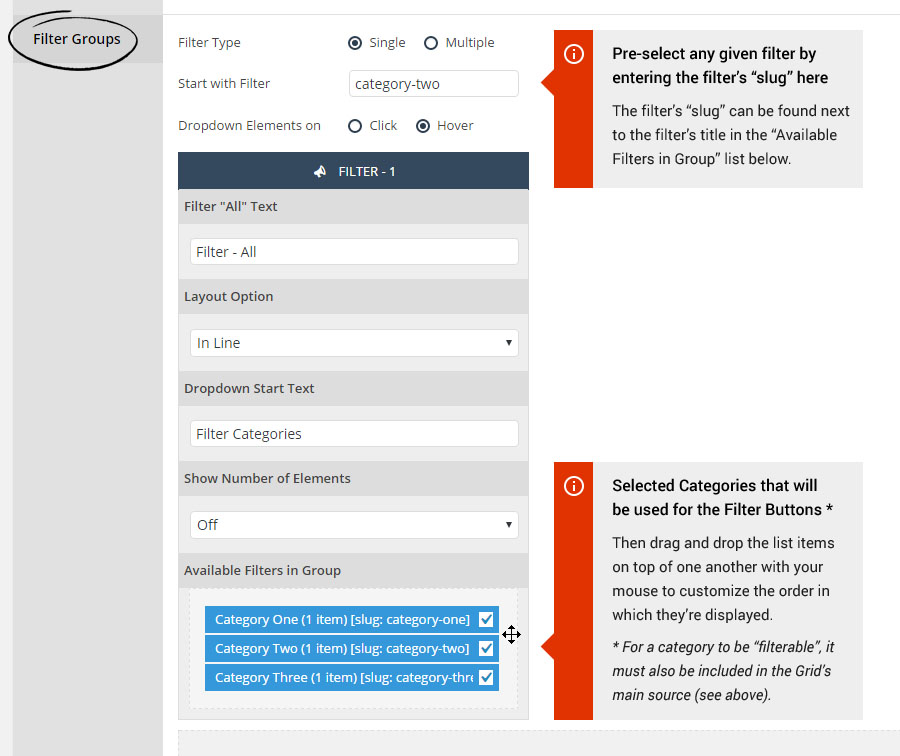
Final Result:
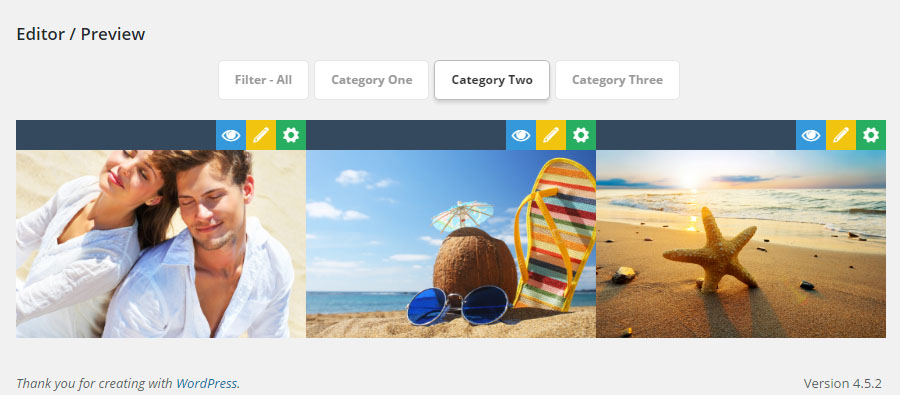
2. Category Filters for Custom Grids
Select “Edit Element” to add categories to your custom grid items.

Next, scroll to “Other -> Filter”, and enter the “categories” you wish to assign to the item.
Quick Tip #1
Since custom grid items are not related to actual posts or post categories, the “categories” entered can be anything.
Quick Tip #2
Assign multiple “categories” to an item by separating them with commas as shown in this screenshot.
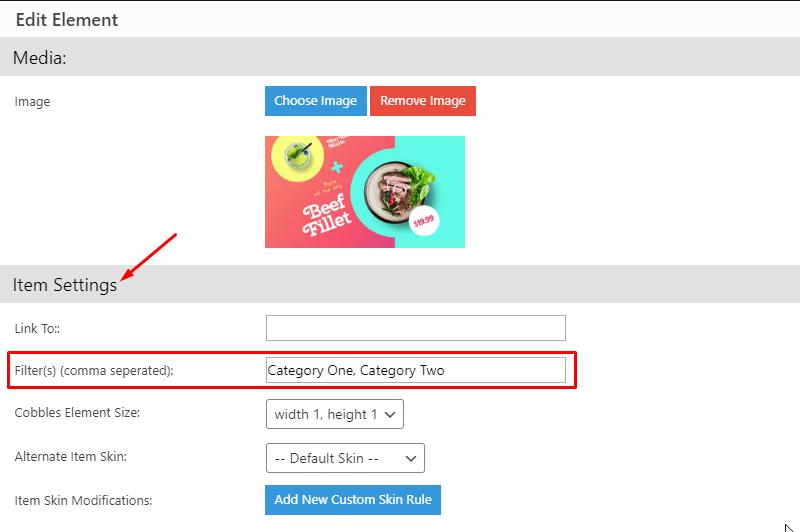
Next, from the grid’s “Nav-Filter-Sort” tab, add the “Filter” control to one of the grid’s navigation dropzones.
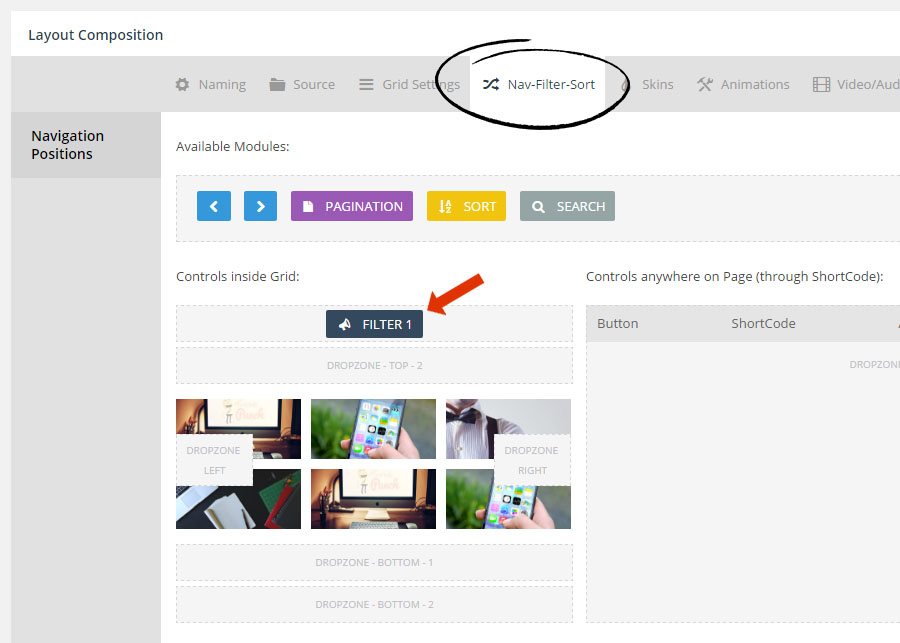
Final Result:
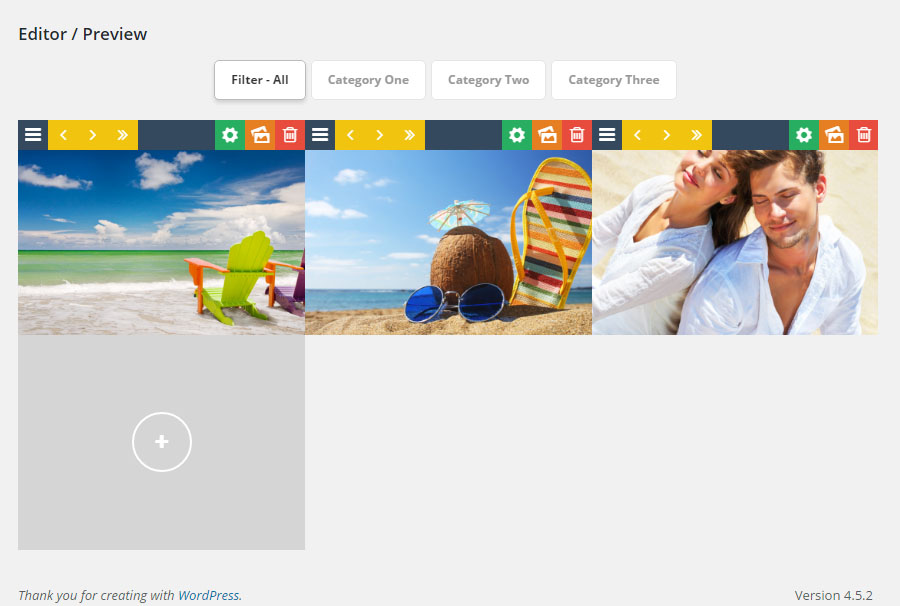
3. Multiple Filter Groups
Important Note
Multiple Filter Groups are only available for Post-based grids.
Before continuing…
Review setting up a single filter group above before setting up your multiple groups.
From the Nav-Filter-Sort tab, select the plus icon
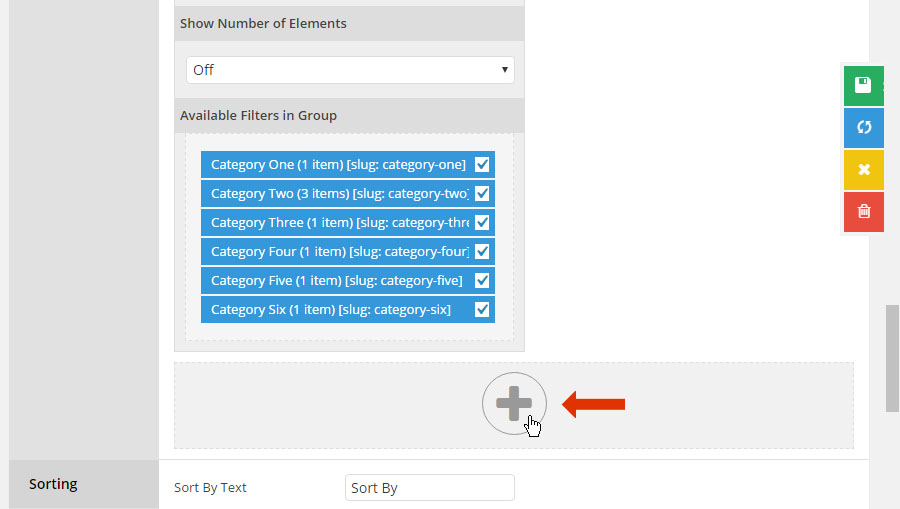
Next, scroll to the top of the page, and add the new “Filter 2” control to one of grid’s navigation drop-zones
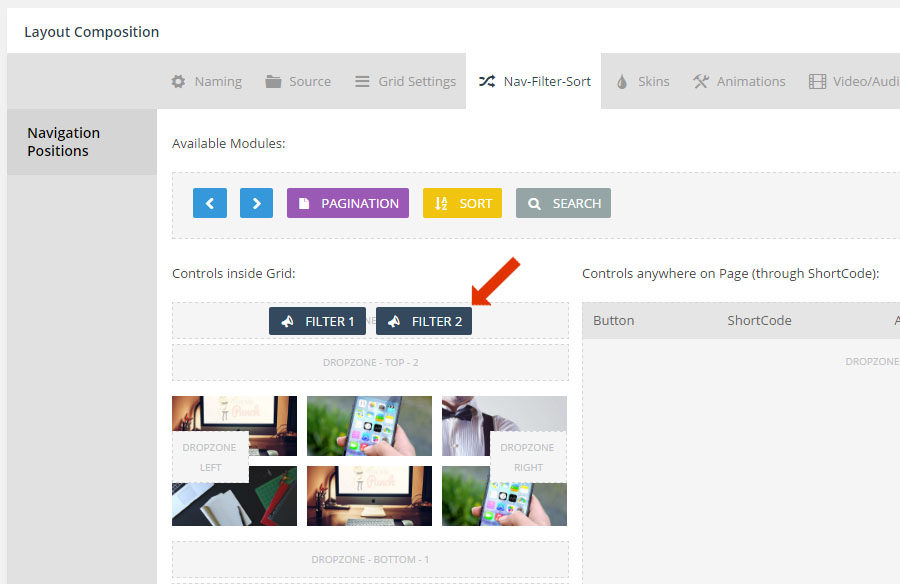
And then assign specific categories for each group, as shown toward the bottom of the following screenshot.
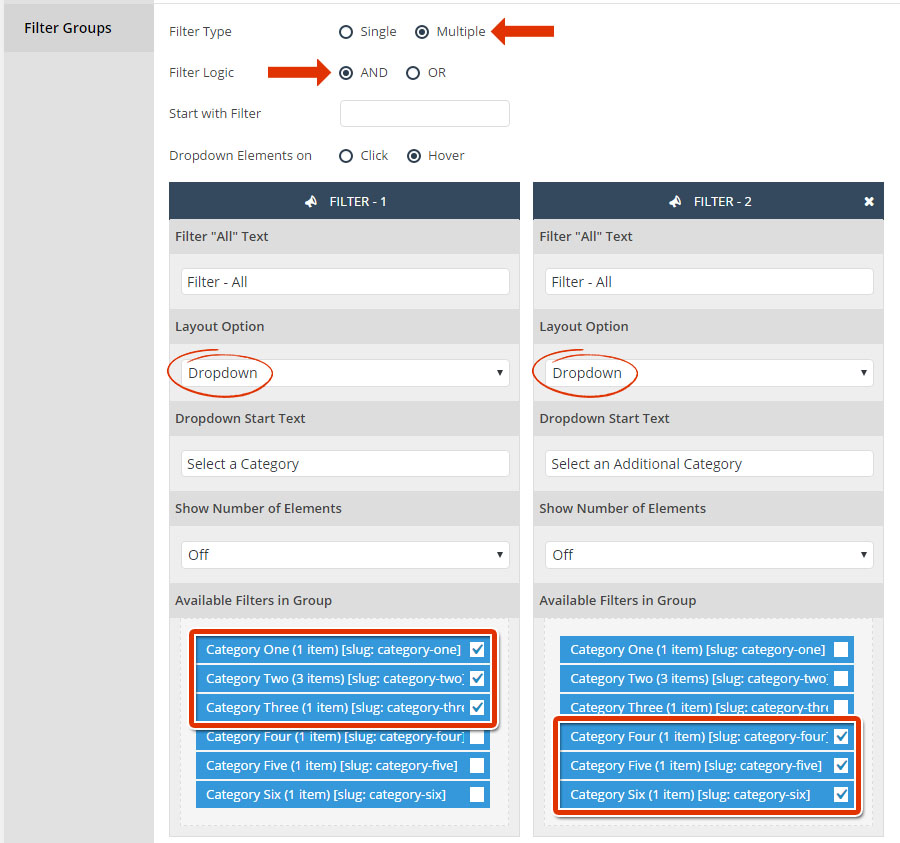
Final Result: